How to…
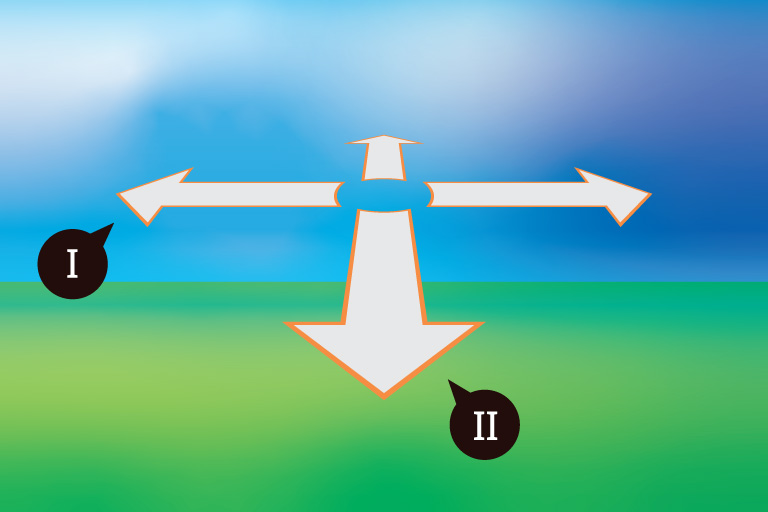
- Look around by dragging with a mouse or using single finger.
- Zoom in and out with scroll button on your mouse or touch pad. Only supported devices.
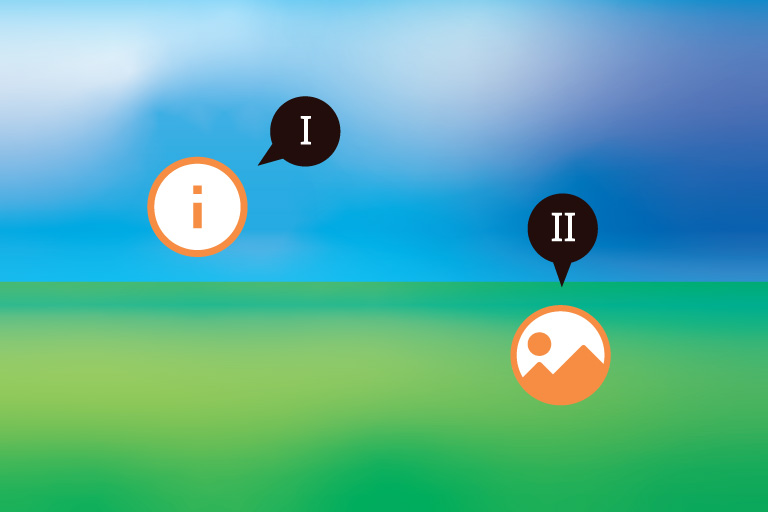
- HotSpots are marked with an icon. Clicking a hotspot opens a pop-up with more content.
- NavSpots are for navigating through locations (VR images) within a VR Scene – or a VR Tour.
User interface
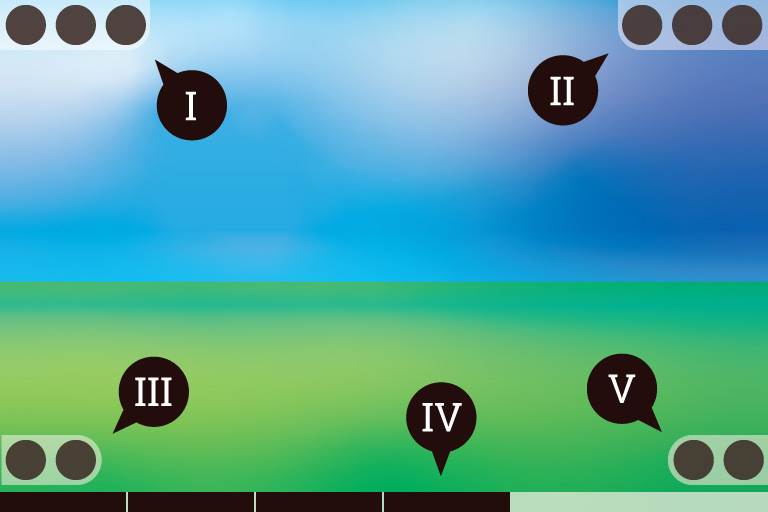
UI has been redesigned. Most of the functionality still exists but in different place shown in image. Elements are be hidden or visible depending on configuration.
- Controls – Back, forward, and restart buttons.
- Settings – Fullscreen, Reset view and autorotate buttons.
- Extras – Additional content on current image.
- Timeline – Each block represents an image in current scene. Click a block to jump between images.
- coloVR – This guide.
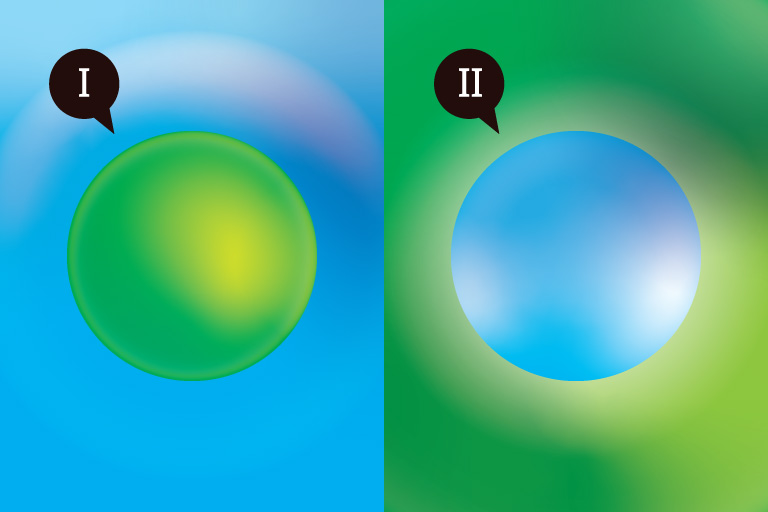
- Small Planet Effect – Looking at nadir (bottom of view) and zooming out causes the image distort to “small planet” effect.
- Wormhole Effect – Looking at zenith (top of view) and zooming out causes the image distort to “wormhole” effect.
- SAVE AS… – You can save any view by just right-clicking with mouse anywhere on the image canvas and choosing “save as…”





